Setting Up Your Reseller Account In Membership Command
Account Setup Wizard
When you first login to your Reseller account you meet our wizard that will guide you through the 3-Steps Account Setup
Step 1 - Reseller Account Setup

Payment Gateway(s)
First choose whether you will be using PayPal or Stripe or both

PayPal Required Fields - you cannot move on to Step 2 until these fields are complete and you click SAVE & CONTINUE

- PayPal Email ID - must be a valid PayPal email address - this is for the commissions, make sure it is correct!
Stripe Required Fields - you cannot move on to Step 2 until these fields are complete and you click SAVE & CONTINUE

- Stripe Publishable Key
- Stripe Secret Key
BOTH Required Fields - obviously you will have to enter both the PayPal and the Stripe required fields

Affiliate IDs
Optional but strongly recommended fields

- Payment processor affiliate IDs - for the resources recommended within your members' accounts - Sign up for the affiliate programs using the link given on your page
Additional Fields

- Logout Rotator URL - where your members are redirected to when they logout - your favorite promotion? Your blog?
- Bonus Delivery URL - Gold Members will be be directed to this page if you offer a bonus for upgrading from Silver. You could use Commission Gorilla to create this page
Autoresponder Integration

You can connect your Membership Command account quickly and easily with the autoresponder listed. As soon as you click on your choice of autoresponder from the list - the necessary fields will be displayed. Just fill them in according to the requirements of your autoresponder.
If you are using an autoresponder NOT listed, just click on "Using other Autoresponders? Click here to add". This will open a window enabling you to past in the raw HTML code of your form.
Don't forget to:
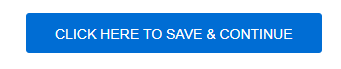
Step 2 - Affiliate Account Setup

These fields are legally required to earn affiliate commissions.
- Complete all the "Required" fields - you cannot move on to Step 3 until you have done so!
- Complete as many of the "Optional" ones as necessary
Don't forget to:
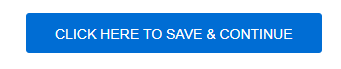
Step 3 - Banner Management

When members are logged into their Silver or Gold account, they will be presented with banner advertising. If you do not complete this section, the banners of your sponsor will be shown. You can omit this step for now (but you must click the SAVE button) and add your banners later, if you wish
Full instructions are given on the page. You may add up to 4 banners.
Don't forget to:
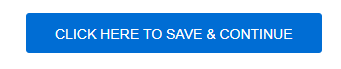
Once you have completed the 3 Steps you will arrive inside your reseller account:

Further details can be found in the Related Articles
